Manage Import Profiles
The Connector provides a way for you to manage your saved import profiles. You can configure as many import profiles as you need, each having different filtering, sorting or grouping parameters. From the "Manage Import Profiles" dialog, you can access both your private import profiles and shared import profiles.
A shared import profiles is one that can be used by other users and is stored on a shared network directory. To use this option, you must enable the shared profile option. Click here for details.
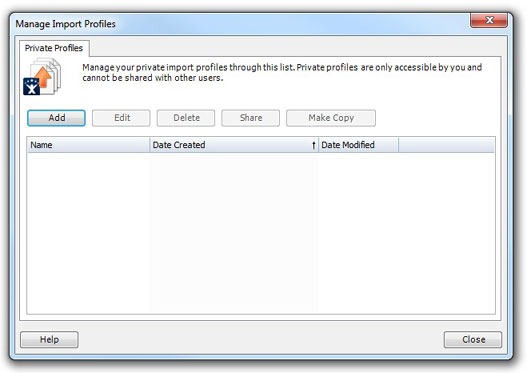
Choose Add to create a new profile.
Choose Edit to edit the currently selected profile.
Choose Delete to delete the currently selected profile.
Choose Share to make the currently selected profile visible to other users. This will move the currently selected profile from the Private to the Shared tab. This option is only available if import profile sharing is enabled and the shared directory is online.
Choose Make Private Copy to copy of the currently selected profile. This will append "_copy" to the name and allow you to change it.
Shared Profiles
If you have the shared import profile option enabled, you will get an additional tab on this dialog. This tab will list all of the import profiles that are currently available and have been shared. Multiple users all share import profiles and all the users will have access to those shared profiles.
If the shared directory is currently unavailable (offline), the only option available to the user is "Make Private Copy".
Caution: All changes made to Shared profiles will be reflected when any user chooses to use these profiles. Any user is allowed to edit the shared profile and make changes to the parameters of the import profile.
Choose Add to create a new profile.
Choose Edit to edit the currently selected profile.
Choose Delete to delete the currently selected profile.
Choose Make Private Copy to copy of the currently selected profile (to the Private Profiles tab). This will append "_copy" to the name and allow you to change it.