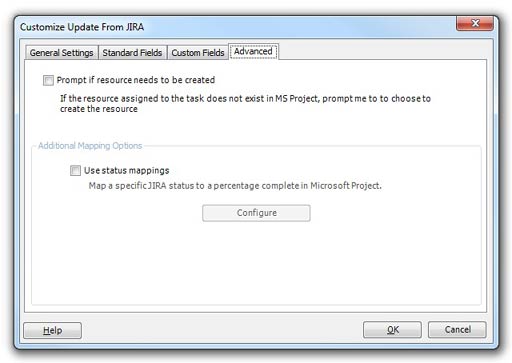Update From JIRA Customize
The Connector allows you to customize the way data is exchanged when it is updated from JIRA. You can configure these settings by clicking on the Customize button on the Update From JIRA toolbar or by using the "Customize" button on the Update From JIRA dialog.
General Settings
Update all tasks - All of the tasks in the Microsoft Project plan will be updated
Update only selected tasks - Only the tasks that are selected in Microsoft Project will be included
Stop on first failure - If this option is checked, The Connector will stop processing after the first error occurs. If this is unchecked, the error will be logged and the processing will continue.
- Do not include tasks marked as 100% complete - If Microsoft Project indicates that the task is 100% complete, it will be skipped during the processing of updating the issue in JIRA.
- Automatically append new sub-tasks under their parent task - If this option is enabled, The Connector will add / append new sub-tasks that are found for a tasks that is being updated under its appropriate parent task. If this option is disabled, NO new issues will ever be added by this process. This allows you to control whether or not you want new tasks to be automatically added to your project plan.
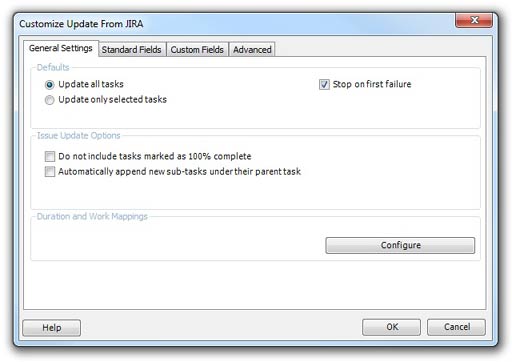
The Duration and Work Mappings allow you to configure how The Connector calculates and updates the worklog, estimates and timespent values for each task. These settings are shared for the JIRA profile and will be the same for both the Send To JIRA, Update From JIRA and Sync All processes. Click here for more information.
Standard Fields
The second tab of the customization dialog will allow you to control which fields will be included in the exchange. It is possible to have The Connector only update a subset of fields when running this process. This gives you much greater control over how you needs this funtion to work. Next to each of the fields, you can see the Text location that the field is mapped to. Note that you must have the field mapped in your project to be able to select it for inclusion.
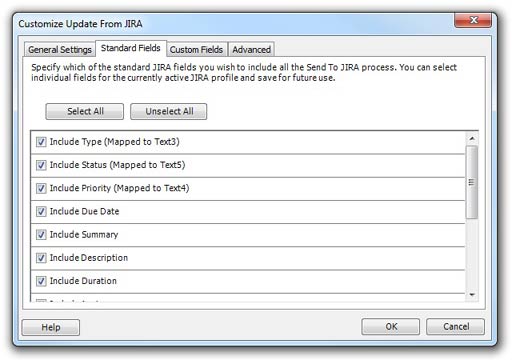
Custom Fields
The Custom Fields tab allows you to select which of the custom fields you wish to include during the Update From JIRA process. You can toggle each field on or off to suit your specific requirements. Next to each of the fields, you can see the Text location that the field is mapped to. Note that you must have the field mapped in your project to be able to select it for inclusion.
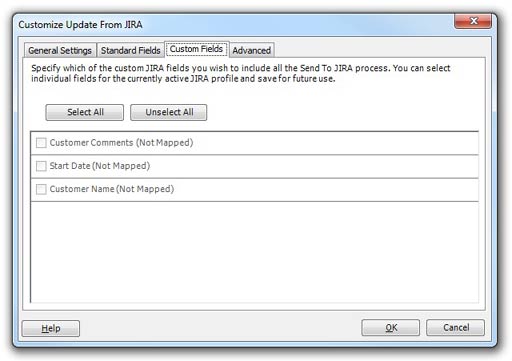
Advanced
Prompt if resource needs to be created - If this option is checked, The Connector will prompt you that a new resource has been found that is not currently in your project plan. You will have the ability to control whether or not the resource has been created. If this option is not checked, the resource will simply be automatically created for you.
Use status mappings - The Use Status Mappings option allows you to have The Connector look at the current status of the JIRA issue and update the percentage complete based on the status, and not based on the worklog information. For example, you can say that if an issue is of status "In Progress" it should update as 50% complete in Microsoft Project and if an issue has a status of "Resolved" it should update as 95% complete in Microsoft Project. Click here for more information.