Profiles
The Connector 2.0 allows you to configure multiple JIRA profiles. Each profile can have different settings allowing you to easily switch between different instances of JIRA and different configurations of JIRA.
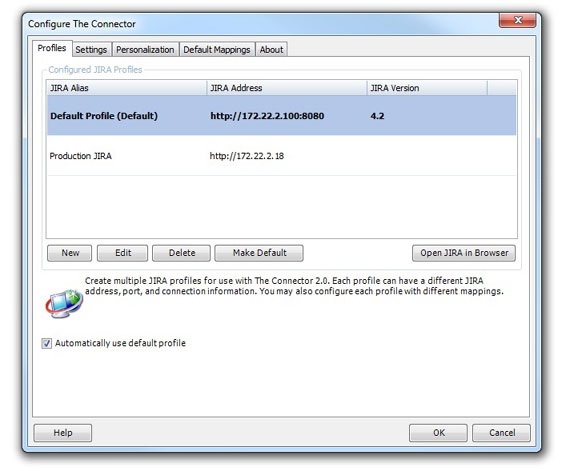
To add a new profile, click the "New" button. This will open a dialog where you can begin to setup the information for the new profile.
To edit an existing profie, highlight the profile in the grid and press the "Edit" button (or double click the row). This will open the profile dialog allowing you to make changes to the profile
To delete a profile, select the profile you wish to delete and press the "Delete" button. This will remove your profile from the application.
Default Profile
You can configure The Connector with one default profile. The default profile is the profile to automatically use when performing the various functions. To mark a profile as the default profile, you can highlight the profile in the grid and press the "Make Default" button.
You can also press the "Open JIRA in Browser" button which will open the highlighted profile into a browser window for quick access.
Automatically use default profile
If this option is checked, The Connector will use the profile marked as the default when performing the various functions. This is recommended if you only have a single profile or a primary profile you wish to use often. If this option is unchecked, The Connector will prompt you for which profile you wish to use whenever performing any of The Connector's functions.