Data Exchange Rules
Data exchange rules allow you to configure different rules for linking issues in Microsoft Project and in JIRA.
The Data Exchange Rules dialog will show you all of the rules you currently have configured. From this screen you can add a new rule, edit an existing rule, or delete an existing rule.
By toggling the checkbox next to the rule, you can enable/disable the active status of the rule. This will allow you to leave a rule configured, but temporarily disable it when needed.
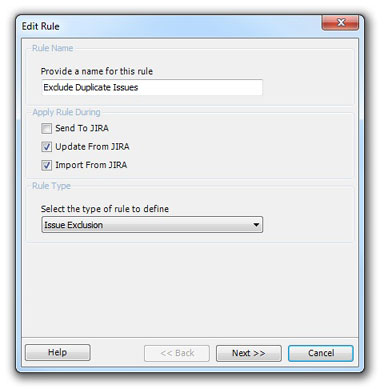
Creating a Rule
Click the "Add Rule" button on the dialog box to create a new Data Exchange Rule. This will open a window where you can specify the type of data exchange rule to use.
There are currently two types of rules from which to pick.
Issue Linking
The issue linking rule allows you to map Microsoft Project predecessor or successor fields when a specific type of JIRA issue link is encountered.
- Example: You want your Microsoft Project plan to automatically create a dependency link if it detects that JIRA has an issue link of "depends on".
Issue Exclusion
The issue exclusion rule allows you to exclude a type of issue if the specified link is encountered.
- Example: When performing planning, any issue that is a "duplicate" of another issue should not get scheduled since scheduling it would cause a doubling of effort. You can configure the rule to exclude any JIRA issues that are flagged as duplicates of another.
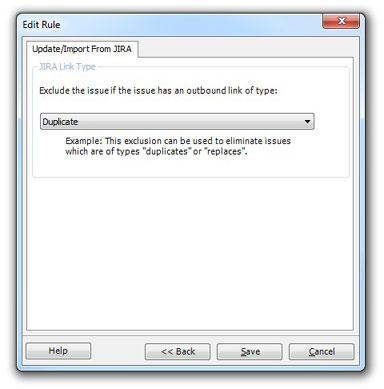
You can specify during which actions you wish to have the rule executed. This allows you to create a rule that is only applied during the "Send To JIRA" function. Doing so would not run the rule when "Update From JIRA" is performed.
Provide a meaningful name for the rule that you wish in the "Rule Name" box.
Excluding "Duplicate" Issues
Since we would only worry about excluding duplicates if we were bringing data from JIRA to Microsoft Project, we would only check the "Update From JIRA" and "Import From JIRA" options in the "Apply Rule During" area.
The Connector then queries JIRA for all available issue types and gives you a list of those types from which to choose. In this instance, we would choose the "Duplicate" type.
Creating a Data Exchange Rule for a dependency allows you to specify how you want the dependency to link in Microsoft Project. The Connector supports the four types of linking of Microsoft Project.
- Finish-to-Start
- Start-to-Start
- Finish-to-Finish
- Start-to-Finish
You can also specify whether to store the linking using the predecessor field or the successor field.
The Data Exchange Rules configuration dialog allows you to enable/disable the rules you wish to apply. This allows you to create several rules and activate/deactivate them for use without having to delete and recreate them each time.
Using the "Configure" button will allow you to import and export rules. This is helpful for sharing configured rules with different users. Pressing the "Export" button will give a you a Microsoft Windows "Save As" dialog box where you can specify a location to save the file.
The rules are stored in an XML file that another user can import using the "Import Rules" option.